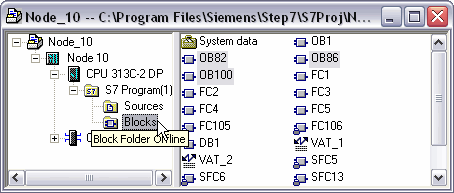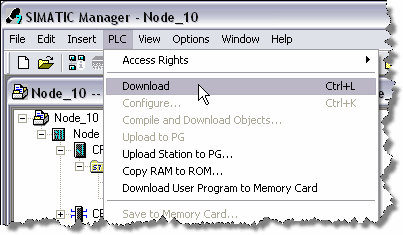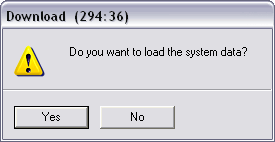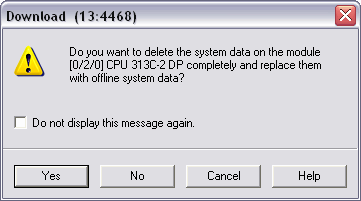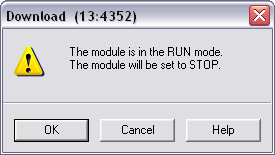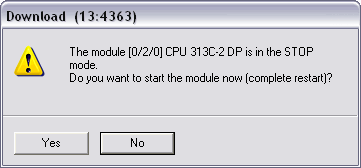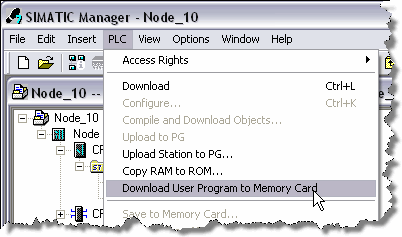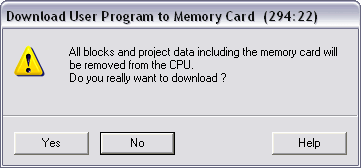PLC Programming HandbooksPopular ArticlesNavigationUser login |
DownloadingFirst, in order to enable the download menu commands, you must select the Block folder in the project's station you wish to download.
There are three methods of downloading.
Partial DownloadPartial downloads are used in existing projects where only one or more blocks will be downloaded. To perform this type of download select the block(s) you wish to download and then select the PLC > Download menu item or the download button Holding down the Ctrl key or the Shift key allows more then one block to be selected at a time. Be careful though as the order of download will occur in the order that the blocks were selected. This may mean that an error will occur if a block is called before it is downloaded. The CPU will need to be in Stop mode before downloading the System Data Block (SDB) as this is equivalent to a hardware configuration download. This is usually not necessary in a PLC that has all ready had its hardware configured. If you do download the system data, the following messages will prompt you through the transitions. If the CPU is in Run mode then you will be prompted to Stop the CPU. The software will do the Run to Stop transition when you click OK. After downloading the SDB you will be prompted to Run the CPU again. Clicking Yes will automatically put the CPU back into run mode. Full DownloadTo download all the blocks at once make sure you are in the Block folder and select the Edit > Select All menu item. Click on the Download icon Clearing the CPU Memory and then DownloadingThe partial and full download methods above will overwrite existing blocks but will not any blocks from memory. In order to completely delete the existing program in the CPU and download a new project select the Blocks folder and then use the PLC > Download User Program to Memory Card menu item. The following dialog box will pop up prompting you about the deletion of all the blocks and project data in the PLC. Click Yes to perform the operation. After this, follow the normal download procedure. ( categories: )
|