PLC Programming HandbooksPopular ArticlesNavigationUser login |
Connecting Excel to ControlLogixby John Schop Have you ever lost data in a CLX processor, because you downloaded new code? Unfortunately, when you donwload a program to a ControlLogix processor, you also download the values of the tags (variables). A solution to this problem that could be useful, is an Excel sheet that reads and writes values to the ControlLogix processor using the DDE/OPC capabilities of RSLinx. In this article, I will show you how to create one of these sheets for your projects. Here's what you'll need:
Let's fire up RSLogix first, and create a bunch of tags with values. In this example, I created 2 arrays, of the types DINT and REAL, each with a length of [10] tags. These arrays I filled with some values:
I'm not going to do anything with the PLC program, I just need some data in a number of tags. Next, we're going to set up a DDE/OPC Topic in RSLinx. Depending on the version of RSLinx you use, it might look slightly different, but you should be able to follw this with the screenshots. Assuming that you know how to setup RSLinx initally to get online with your controller, I've skipped some steps. The setup I use looks like this in RSLinx:
As you can see, I have a 10 slot CLX rack, with a 1756-ENBT card in slot 1 (address 134.200.211.16), and two processors, one in slot 0, and one in slot 2. The one in slot 2 is the processor we are going to use for this exercise. Now, open up the DDE/OPC topic configuration by clicking 'DDE/OPC' and then 'Topic Configuration' in the top menu of RSLinx.
I'm going to create a new DDE/OPC topic called 'EXCEL_TEST', and use the Logix5550 processor in slot 2 as the data source. In order to do this, you have to click the 'New' button, give the topic the desired name, and make sure the processor in slot 2 is selected as the source before you click 'Done'
To test if your setup is working, at this point you can use the OPC test client provided with RSLinx. I'm not going into detail about that, but I did make sure this worked before continuing with the next step, creating the Excel sheet. Let's start up good old Excel, and create a new workbook. On this workbook, place a new command button. You can find the Command Button control in the 'Control Toolbox' toolbar in Excel. When you have the button, right click on it and choose 'View Code'. This will take you to the Visual Basic Editor:
First, create a function that will open the DDE topic to Excel:
Now, if I call this function from the CommandButton1_Click event, it will open the link to RSLinx:
The variable 'rslinx' will hold the number of the open channel. All subsequent DDE functions use this number to specify the channel. To save you all the steps to program the rest of the code, here is the final code to get the array of REALs out of the controller, and put them in cells D2 – D11, and the array of DINTs in cells E2-E11.
Now we know how to read, it would of course be a lot of fun if we could write values as well. I would like to be able to change the values in the cells, and then hit a 'Write Data' button. First, make another button on the sheet (mine looks like below now)
And then write some code for the button:
The way this is implemented is of course very rudimentary, but once you get the concept, the sky is the limit. To make this easier on everybody, I've included the Excel file with the code already in it. The only thing you have to do to make this Excel sheet work, is make sure there is an DDE/OPC topic in your RSLinx setup called 'EXCEL_TEST', and the arrays REAL_Array and DINT_Array in your controller (of at least length 10). ( categories: )
|


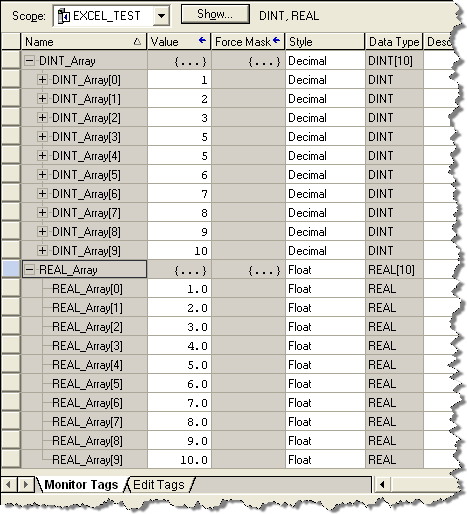
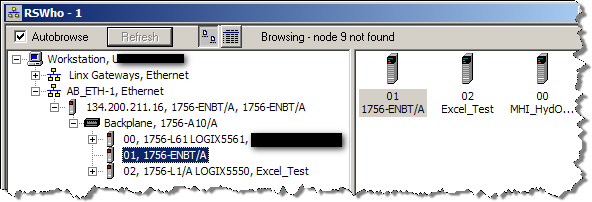
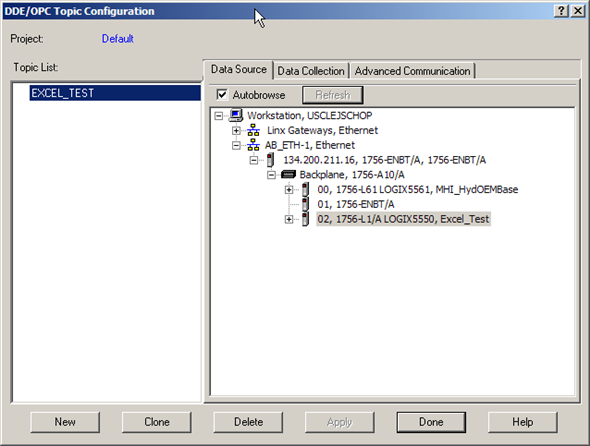
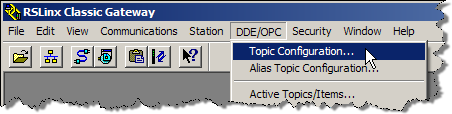
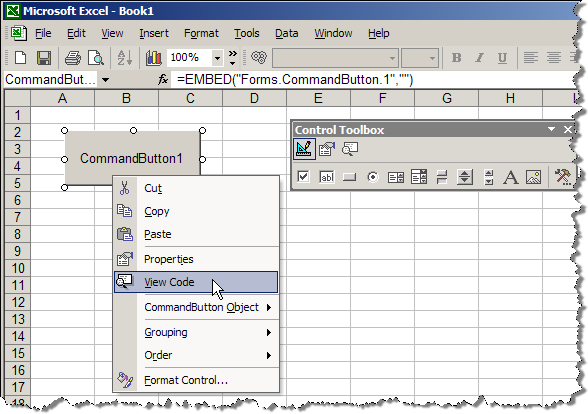
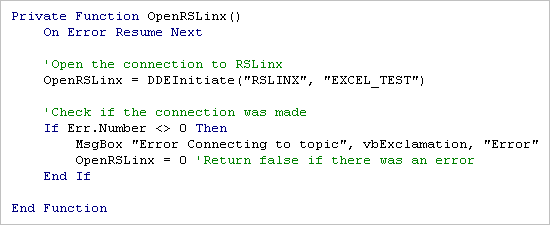
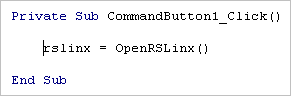
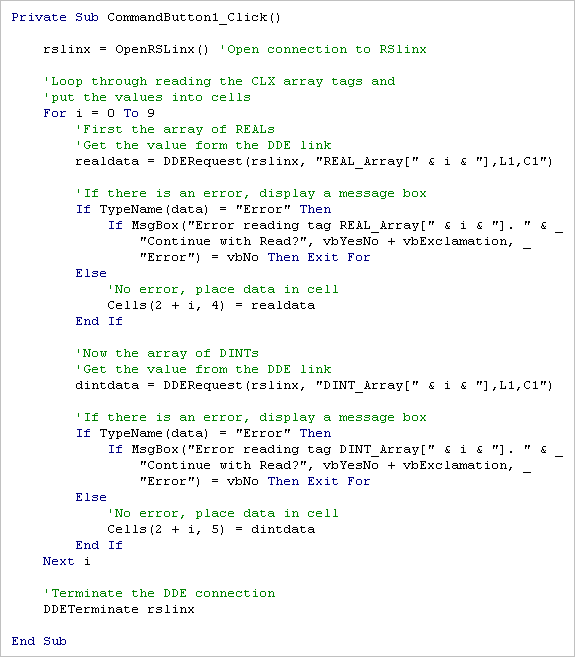
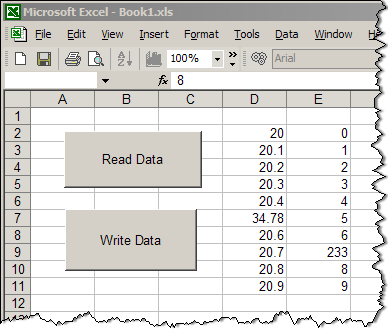

Hard link
Thanks John for another great article.
It's worth noting that if your topic is set up then you can also make a hard reference in a cell with the following format.
=APPLICATION|TOPIC!'TAG_NAME'
So in your example, to read the first element in the DINT_Array would be
=RSLINX|EXCEL_TEST!'DINT_Array[0]'
You'll get the number in the cell if successful otherwise it will say #REF! if there is a problem. This is great as a quick test or if you just need a simple value.
Communication: excel and control logix
alright I get a number but then the actual value doesn't show in the cell... What do I do next?
I am having problems with excel but I think I added too many topics and as u said excel or rs linx will have trouble reading the link
Excel with Control Logix
The downside to this method is very slow data transfer rates. I beleive most of this is due to Excel, becuase when using Visual Basic with RSLinx Topic the transfer rates are much faster. There are also problems related to RSLinx Topic configuration. If there are many Topics created or some with similar names the Excel program can have troubles connecting. I have had to delete Topics in RSLinx when this happens.
link tags
Hi,I read "Connecting Excel to ControlLogix ".But I can't understand how to getdata from rslinx when I use difference tags
Small Bug
Hello, and thanks for this tutorial! I just wanted to let you know there's a small bug in the code. On the read error detection it should be:
If TypeName(realdata) = "Error" Then
...
If TypeName(dintdata) = "Error" Then
instead of:
If TypeName(data) = "Error" Then
Otherwise the code won't ever alert the user to an error.
Nice catch! Thanks Ryan
Nice catch! Thanks Ryan
Why concatenate "i"
I am kind of confuse on why you concatenated "i" and not just use it as is. Can you please explain why that is?
---realdata = DDERequest(rslinx, "REAL_Array[" & i & "],L1,C1")---
i is a variable determined
i is a variable determined by the for next loop. So you concatenate because you want the message to show the actual number and not the letter i.
Data thru PLC-PanelView-PC
Hi, I read this grat tutorial, I am developing a project in which I must transfer 6 data from a excel sheet, when selecting an option in the PanelView 1000+, to a Micrologix 1500. I have seen example and already I have realised some test, but only of shipment the data from Micrologix to excel. I'm been doing through RSLinx. Do you know how I cand send data from excel to plc? Thanks in advance.
Below is a small macro that
Below is a small macro that could be expanded for larger projects. In excel, column D should contain the exact PLC tagname that you wish to write to, and column F should contain the value that you wish to write into the PLC tag. Works well for me and so simple. Oh, you also need to setup a topic called "EXCEL" in RSLINX that connects to the PLC you wish to write to.
Sub WRITE_TO_PLC()
'open dde link: testsol=DDE Topic
RSIchan = DDEInitiate("RSLinx", "Excel")
'write data thru channel
DDEPoke RSIchan, Range("D5"), Range("F5")
DDEPoke RSIchan, Range("D6"), Range("F6")
DDEPoke RSIchan, Range("D7"), Range("F7")
'close dde channel
DDETerminate (RSIchan)
End Sub
I have a problem with the
I have a problem with the excel sheet. When I try to write real number like 4.5, 6.7 , 8.9 the controllogix do not receive the correct number. When I try to write real number like 4.0, 6.0, 8.0 there is no problem. Has anyone seen the same problem or found the solution?
Probably you are using
Probably you are using integer tags instead of real
Excel to PLC5
Could some give procedure to write from EXCEL to PLC5
Thanks and regard,
Why not simply use the Tag
Why not simply use the Tag Upload/Download Utility that comes with RSLogix5000 software?
Excel Tag Read/Write
The Rockwell tag utility might be too limited for someone's needs. As an example, their PLC compare utility is pretty useless. I wrote my own that is much more user friendly.
The software here gives you the basic tools to build whatever utility you might need. I've used offshoots of this to read current tags, compare them to the "Gold Standard" and flag when things have changed. The usefulness of this capability is limited by your imagination and the read/write data rate.
2D Array
Thanks for the HowTo. Got it working.
What do I have to do to read out a 2Dimensional Array?
I want to read out:
REAL-Data[0,0]
.
.
.
REAL_Data[1,3]
.
.
.etc.
Thank you
For a = 0 to 1 For i = 0 to
For a = 0 to 1
For i = 0 to 3
Data = DDERequest(rslinx, "REAL_DATA[" & a & "," & i & "],L1,C1")
*error check
*move to cell
next i
next a
hope this helps
I also need to read a two
I also need to read a two dimensional array, but my array is 8 x 96. Rather than 768 individual reads from the PLC using that for-next looping, is there a way to do a single block read of all 768, or even 8 block reads of 96? I can't imagine how slow the excel sheet would update if each array variable were a single read.