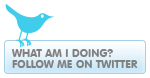Eagle is just a bit different then the normal way of doing things in Windows that it sometimes give me a headache to do such a simple task as copy one board layout to another file. My motivation to do this is to match up two boards that mate to make sure that it will all fit together nicely.
It's actually quite simple even though it burps on me sometimes. Here's the steps...
- Open up the board you want to copy. Use the group tool (Edit | Group or the dashed box icon) to select the whole board.
- Now select the Cut tool (That's right, the cut tool with the little scissors icon) and right click on the board. This is the thing that always throws me since in Windows this would normally make the selection disappear but in this case the board is still there and in the clipboard. Delete is the thing that makes it actually go away.
- Open up the new file you want to copy into.
- Make sure the schematic is closed as we don't want to back annotate.
- You might want to zoom out to make some room.
- Now you can paste that puppy (Edit | Paste or the little icon that looks like a highlighter) but you have to be sure it's not over anything else (at least in the Lite version) or you'll get an error message.
- Sometimes if it's still giving me errors I just exit the program and restart and it works. Go figure.
- Do a "Save As..." something else if you want to keep it.
By the way, this also works even better with library parts.