PLC Programming HandbooksPopular ArticlesNavigationUser login |
Review of Siemens SIMATIC Step 7 Lite Programming Software“Great taste. Less filling.† When one hears the words “Lite†and software you tend to think of software that’s not really usable. Depending on your needs this may not be the case with the Siemens STEP 7 Lite package. The four major limitations in STEP 7 Lite verses the more advanced STEP 7 package are:
If you’re interested in more details then refer to our chart of differences between the Step 7 program packages. So there are quite a few major limitations with the Step 7 Lite software which may end your further reading of this review. On the other hand, the current availability of a free download of the SIMATIC Step 7 Lite software makes it awfully tempting to take a look at it. If your only use of Siemens PLCs are an S7-300, C7 or ET200 in a stand alone application with no special needs (CP or FM) then I could highly recommend the Lite package. It has the same level of programming functionality as the regular Step 7 packages plus some nifty interface enhancements to make it easier on the eyes and on the brain. It is possible (though not easy) to convert any software created in the STEP 7 Lite to STEP 7 and visa versa keeping in mind the limitations of the Lite version. Since the packages bear a lot of similarities it will also be easy for the student to transfer any learning on the Lite package over to STEP 7. First ImpressionsFor a user of the regular STEP 7 software the first thing to notice is there is no SIMATIC Manager. That’s because the Lite version doesn’t support multi-projects or networking. The STEP 7 Lite software opens right up to the editor screen. 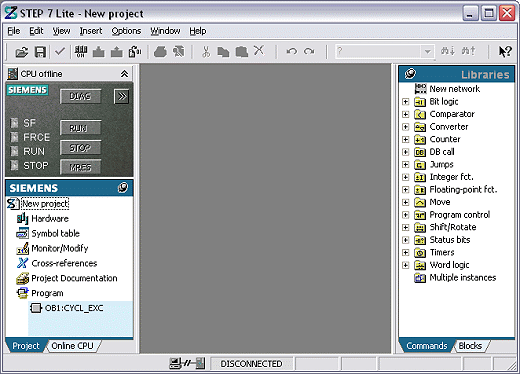
The overall aim of the Lite package was to make the interface easier for new users. I think they’ve done that while making it friendlier for everyone involved. The added graphics and color are a welcome addition. Another nice friendly feature is the extended hover help on the menus and icons where clicking on the tool tip expands it into more help text. On that note all the pop up dialogs are clearer then its STEP 7 counterpart. One of the major differences can be seen on the left hand side window. Pretty much everything the programmer needs for maintaining the project is neatly organized here. There’s even a convenient thumb tack to pin it or make it automatically slide in and out when needed. On the right hand side is the old familiar tree structure of commands and blocks. It’s missing the quick little reference help window on the bottom which has been replaced by just hovering your mouse over the command to get a fuller title (the F1 key works just the same too). The FC and FB blocks have been moved from here to a more logical place in the project window on the left hand side. The Left Side Bar – CPU Overview and Project Window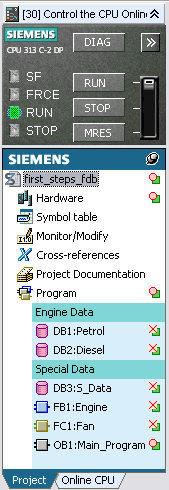 The top portion introduces a CPU box with easy access to controls, diagnostics (Ctrl+D) and setup of the CPU. That’s not something I feel is necessary to be there all the time so I minimized it. Too bad there’s no apparent way to just get rid of it all together. The Project Window below it is great. Everything’s is here from hardware to documentation. Something that just thrilled me is the tabs below that separate the offline and online versions of the program. On the regular STEP 7 software there is often a confusion between when you are offline or online. STEP 7 Lite minimizes that confusion by also provided clearly differentiated color schemes for when you have a block open online. And if that wasn’t all, the symbols beside the hardware and each block instantly tell you of differences between the offline and online versions of your program. You can just hover the mouse over the symbol to get more detail. It’s also nice to have all the blocks clearly color coded and nicely arranged. You can drag and drop then anywhere in the list. There’s even a new feature of “Category†which is simply an organizational label inserted between blocks. In this screen I’ve inserted the category “Engine Data†and “Special Dataâ€. This could be really helpful for logically grouping blocks in larger projects. I also like the new way of creating blocks. From the pull down menu select Insert | Block … and this nifty dialog box pops up with all the selections on it. Even the OB selection has a nice drop down box of all the OBs available with its symbolic name. The Hardware ManagerThe greatest change of all is the overhauled hardware manager. The layout is great and is to be expected without the need to factor in networking. Just drag and drop your hardware on the picture and away you go. There’s even a nice hardware comparison feature clearly showing any differences between the offline and online setups. 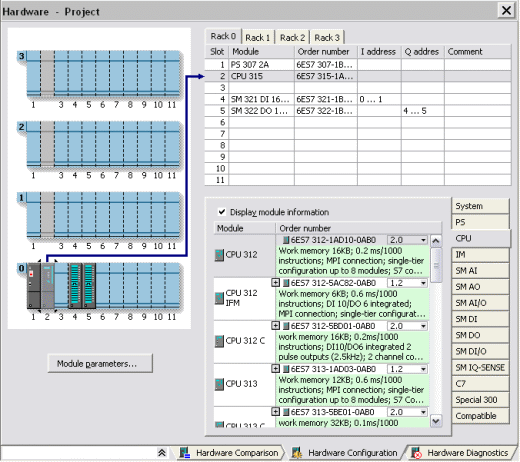 The EditorMuch of the editor is like its big sister STEP 7. One noticeable part that’s “missing in action†is the detail view that gives quick access to info, cross reference, address info, etc. One part I like is a slight revamp of the declaration table. Instead of the tree like structure it’s one simple table with a column indicating its declaration. That means no having to dig through the tree just to see all the declaration variables. 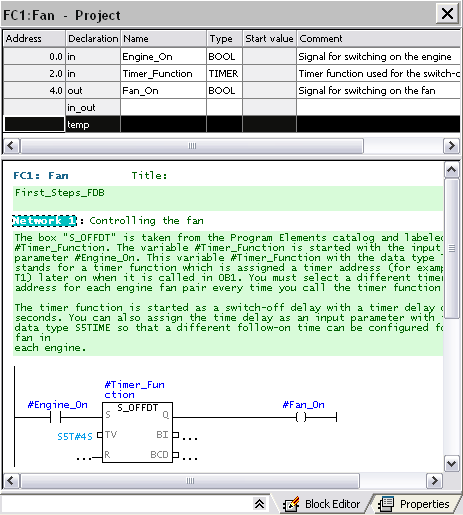 ConclusionOther then what we’ve all ready listed there are no other major differences. The symbol table, monitor/modify (a.k.a. VAT), and the reference data are all very similar to STEP 7. Overall, if you can live with the limitations, the STEP 7 Lite version is a great little package. Hopefully some of the better implementations will find there way into the STEP 7 software. P.S. One little caveat is that it kept crashing on my plenty beefy enough Windows XP Home computer. Save often, arrgh! ( categories: )
|


it's stuff like this that
it's stuff like this that really helps a newbie like me. i appreciate the time and effort in writing this article.
thanks!
thghetth
thghetth
thanks for the effort. Would
thanks for the effort.
Would you know if step7 lite could read and modify a pcp program written on an s5?
CZ
No
No
Hi. Is it possible to upload
Hi. Is it possible to upload program from S7-300 CPU to Step7 Lite which was downloaded by Step7 ?
Is it possible to create a
Is it possible to create a program in step 7 lite without connecting it to a plc?
Yes .....
Yes .....
queria aprender um pouco
queria aprender um pouco mais.